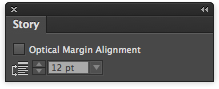Typographia's Best of 2015
I’m always a fan of Typographica’s Year in Review. Each year, they assemble a panel of experts who select amazing type that debuted in the previous year. And while I’ve seen many of the designs throughout the year, I always find more than a few typefaces that I missed.
The 2015 edition continues the tradition of excellence and offers up a wide variety of designs. Stuff you don’t see highlighted elsewhere. Each selection has an accompanying essay to give context to why the piece was included.
Among my favorites:
- Tripper. I love a stencil font and this gem from Underware is awesome. I especially love the T and the W.
- Hobeaux. A reimagined “Hobo!” I have no where to use this, but I love that it exists.
- Garibaldi. Classy and elegant. A nice, large typeface family. It’s got a nice energy and I bet it looks sharp in long documents.
- BC Mikser. What a odd monospace design and yet… I really like it. Five weights and italics. Quirky in a good way.
If you love type, do yourself a favor and take a look at the entire selection.