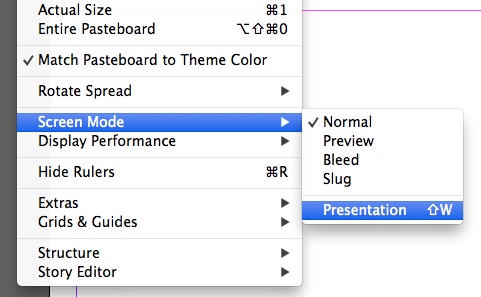InDesign Presentation Mode
InDesign CC 2014 adds a new screen mode: Presentation.
You can enter Presentation mode in a couple of ways. From the menu bar, select View > Screen Mode > Presentation. I often to use the button at the bottom of the Tool Palette to switch screen modes. And if you are a keyboard shortcut person, "shift+W" will do the trick. (Don't worry, pressing "W" by itself still gets you into Preview mode.)
So, what is Presentation mode? It hides the palettes and toolbar and displays only your InDesign document surrounded by black. You can page between them using arrow keys. Or you can click to advance and shift-click to go back. It's very similar to Full Screen Mode in Acrobat.
Presentation mode will be helpful when showing artwork to clients and coworkers. And if you are like me and build "PowerPoint" presentations in InDesign, it will be nice to preview your artwork in full screen mode before you export to PDF.
Could you actually use InDesign to show a presentation? I suppose you could. Although it seems clear to me that isn't Adobe's intention with the feature. Users can add transitions in InDesign that export with a PDF file. Those transitions aren't shown in Presentation mode. If Adobe intended for you to use this mode to show presentations, they would have supported transitions. For building presentations in InDesign, your best bet is still to export a PDF and present in Acrobat.